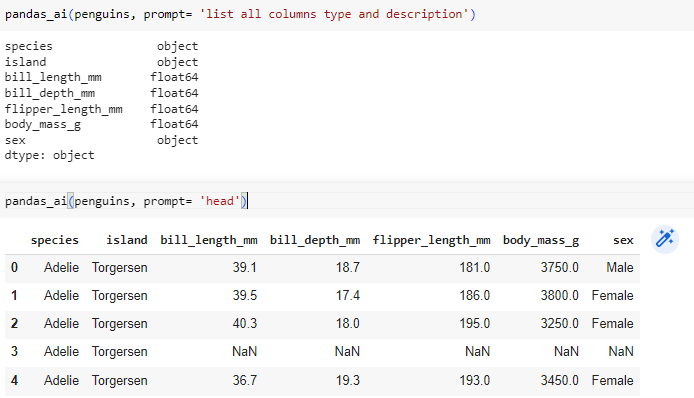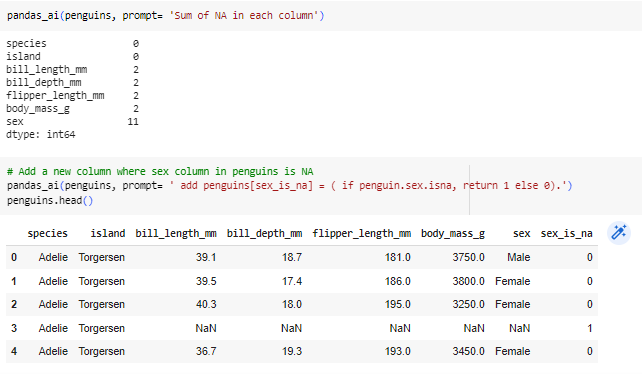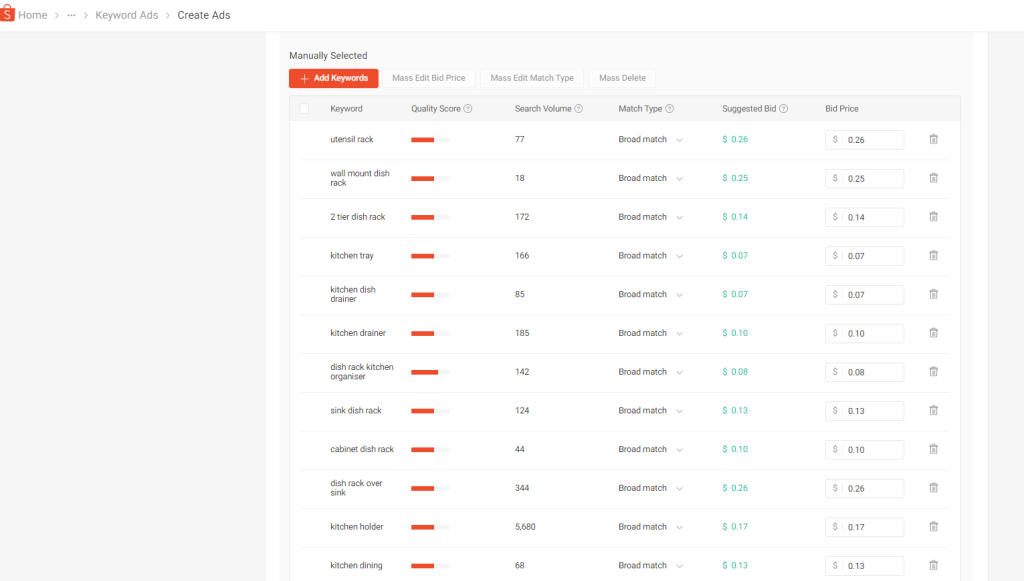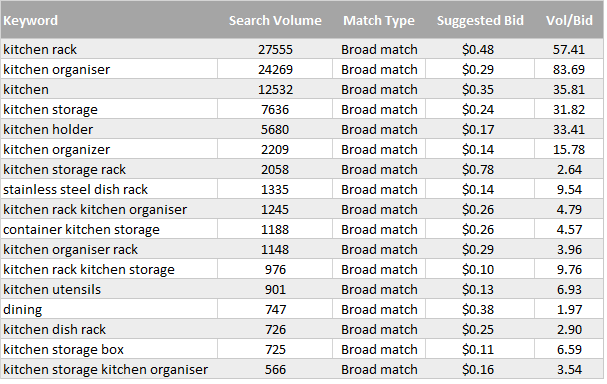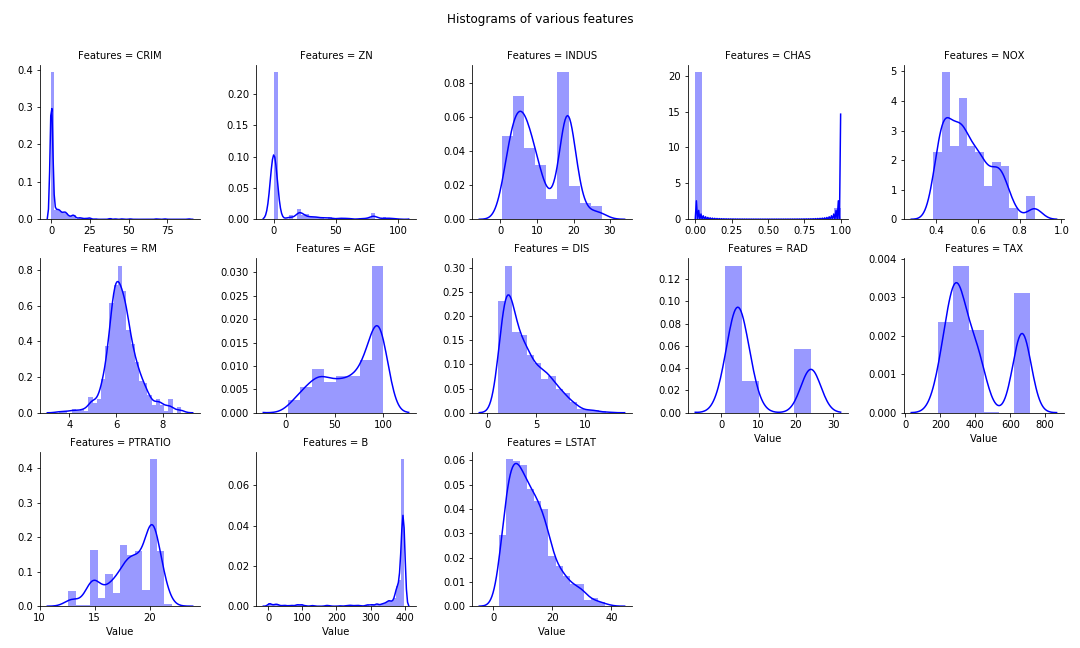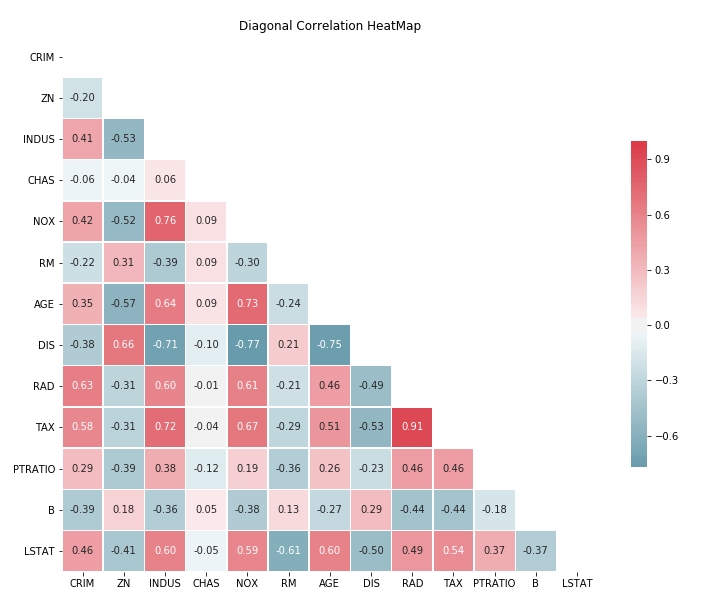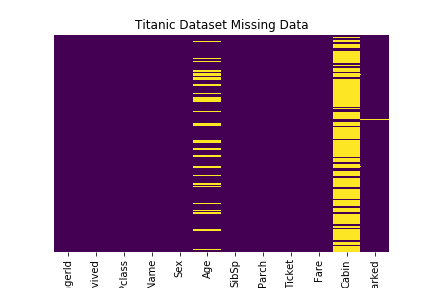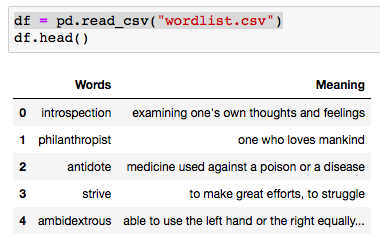Google Bard is a large language model (LLM) similar to OpenAI’s ChatGPT, capable of answering questions, generating creative text, translating languages, and producing various forms of creative content. Currently, Google Bard is available to the public, but in a limited beta release. Users can join a waitlist to apply for access to Bard.
For those eager to integrate Google Bard with Python, it is important to note that there is currently no official API available. However, we can utilize Daniel Park’s bardapi to use in python environment.
There are several advantages of using Google Bard (bardapi version) over OpenAI (API version).
- Bard is more up-to-date compared to OpenAI, whose knowledge cutoff was in September 2021.
- Bard is currently available for free usage unlike the OpenAI API version.
- Bardapi has the ability to understand chat history, which is not readily available with the OpenAI API. However, it is worth noting that by leveraging tools like LangChain, it is possible to integrate memory state functionality with the OpenAI API, enabling similar capabilities.
Below is a sample guide on how to integrate Bard with python using the Bardapi.
# Script reference: https://github.com/dsdanielpark/Bard-API
from bardapi import Bard
import os
import requests
os.environ['_BARD_API_KEY'] = 'xxxxxxx'
# This will allow us to continue conversation with Bard in separate query
session = requests.Session()
session.headers = {
"Host": "bard.google.com",
"X-Same-Domain": "1",
"User-Agent": "Mozilla/5.0 (Windows NT 10.0; WOW64) AppleWebKit/537.36 (KHTML, like Gecko) Chrome/91.0.4472.114 Safari/537.36",
"Content-Type": "application/x-www-form-urlencoded;charset=UTF-8",
"Origin": "https://bard.google.com",
"Referer": "https://bard.google.com/",
}
session.cookies.set("__Secure-1PSID", os.getenv("_BARD_API_KEY"))
bard = Bard(token=token, session=session, timeout=30)
bard.get_answer("We will talk about latest presidents in Germany and Italy. Who are they")['content']
# Continued conversation without set new session
bard.get_answer("What we talk about just now??")['content']
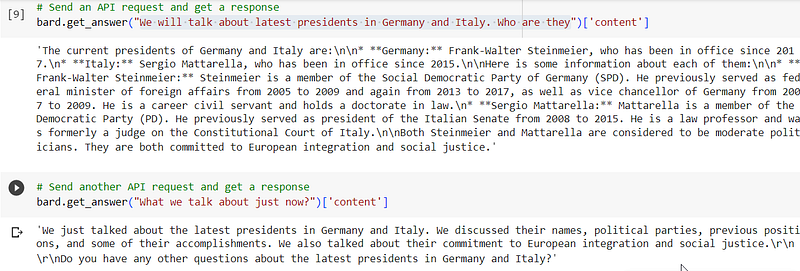
Google Bard also has the ability to return images, which has been enabled in the development version of Bard-API. We can expect this feature to be available in the production version soon.
Conclusion
In conclusion, the Bard-API package provides a practical and effective means to interact with Google Bard’s response API within your Python environment, bridging the gap until the official release of the Bard API.
By utilizing Bard-API, you can fully explore and leverage the capabilities of Bard, allowing you to experiment with various queries and unlock the valuable insights it has to offer.
This post has also been published on Medium.